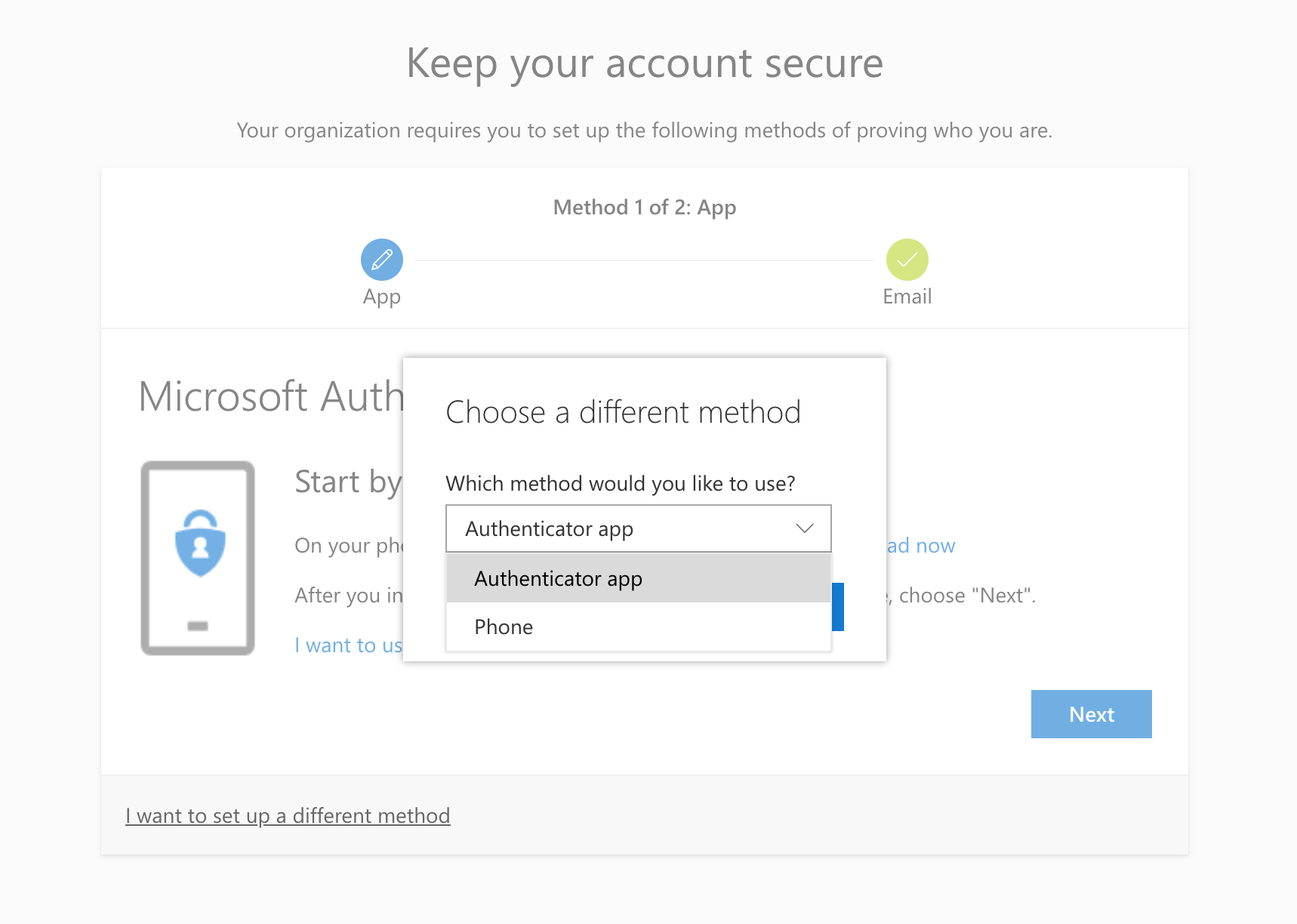...
Banner art by Mike Laughead
What is 2FA?
| Info |
|---|
Two-Factor Authentication (2FA) is a second layer of security that you use to sign into your account after entering your passphrase. It prevents others from gaining access to your account, even if they have your passphrase. There are several methods you can set up to verify your account and log in:
|
...
If you lose the device you use to sign in, get a new phone and need help setting it up for 2FA, or have any other issues with your account, please contact the IT Help Desk by emailing helpdesk@ccad.edu, or by calling 614-.222-.6174. If you need to reset your passphrase, just go to passwordreset.microsoftonline.com.
| Table of Contents |
|---|
...
Set up Two-Factor Authentication
...
On your mobile phone, open the App Store / Play Store and search for Microsoft Authenticator. Download and install the Authenticator app, then click Next.
...
Microsoft Authenticator app icon
| Note |
|---|
We highly recommend using the Microsoft Authenticator mobile app as your two-factor signin method. However, if you would like to use a 6-digit texted to your phone instead, click I want to set up a different method and choose Phone. |
...
If you have any issues setting up Two-Factor Authentication or Self Service Password Reset for your account, please contact the IT Help Desk by emailing helpdesk@ccad.edu, or by calling 614-.222-.6174.
Change your 2FA signin method after setting up Two Factor Authentication
...